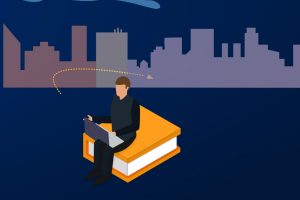Congratulations on your admission to the world-renowned Johns Hopkins School of Education.
When you join our esteemed learning community, you will become part of a global collective that champions diversity, equity, and inclusion, and seeks to improve educational outcomes through data-driven approaches.
On this page, please find step-by-step guidance on accepting your admission offer, as well as helpful information on next steps like setting up your official Johns Hopkins’ email address, registering for classes, and obtaining your J-Card. Please familiarize yourself with these details as you embark on your academic journey with us. Once again, congratulations and welcome to the Johns Hopkins School of Education.
Accepting Your Admission Offer
Once you receive your dedicated email stating your offer of admission to the Johns Hopkins School of Education, please follow these steps:
- Log in to your Slate application.
- Click on the “Status” Page.
- Select “View Update.”
- Complete all required fields and select your enrollment decision.
- Click submit. (This can only be done once. After submission, this item will be added to your checklist as complete and your enrollment decision will be updated.)
Please note that for deferral requests, you must contact your program directly.

Inclusive Communities
The Johns Hopkins School of Education is committed to fostering a student experience characterized by rigorous learning, diverse communities, and comprehensive support services.

Making a Difference
We’re creating measurable, transformative change across six key impact areas, from the innovative Henderson-Hopkins school to leadership in the COVID-19 global response.

Inclusive Communities
The Johns Hopkins School of Education is committed to fostering a student experience characterized by rigorous learning, diverse communities, and comprehensive support services.

Making a Difference
We’re creating measurable, transformative change across six key impact areas, from the innovative Henderson-Hopkins school to leadership in the COVID-19 global response.

Important Next Steps
Activate Your JHED ID
After you accept your offer of admission, you will receive an email from the Registrar’s Office requesting that you activate and set up your Johns Hopkins University Enterprise Directory (JHED) ID and JHU email account. JHED is a university-wide online directory of students, staff, and faculty. New students need to locate and activate their Login ID. The JHED ID and password give admitted students access to a variety of JHU online resources, including online registration and online library services.
- Go to the myJHU website.
- Click the Create Account button to open the First Time JHED User menu.
- Enter your JHED ID in the Login ID box.
- Follow the prompts to verify your identity and create a password.
- Once your ID and password have been created, you may now log into SIS Self-Service.
If you have not received your JHED ID email within 24-48 hours after accepting the offer of admission, please check your spam/junk email folders.
If you were previously admitted to a Johns Hopkins school or you are a current/former employee of Johns Hopkins University, you will not receive an email. The email is sent only once upon JHED ID generation.
If you require assistance in retrieving a previously generated JHED ID, experience any technical difficulties, or have questions about activating your JHED ID, please email SOE IT at [email protected] or call 410-516-4357.
Set Up Your Johns Hopkins Outlook Email
All students will need a JHU email account to register for classes. The university sends correspondence such as billing statements, universal announcements, and academic communications to your JHU email account, so it is important for you to both activate and monitor this email account.
- Log in to the university enterprise portal, myJHU.
- You will be prompted to Accept the Office 365 Terms of Service in order to set up the account for use. Scroll down to the bottom to accept.
- Once the Terms of Service have been accepted, you will see the Office 365 quick link on the left side of the portal page.
Your email should now be established. It may take an hour for your Email Alert to be removed from your record. You can access this email from the homepage of the myJHU website. Be sure to set up your email account prior to accessing the Canvas learning management system. If you experience any technical difficulties or have questions about activating your JHED ID, please email SOE IT at [email protected] or call 410-516-9747.
Log In to the Student Information System (SIS)
Log in to the Student Information System (SIS) portal using your JHED ID. This information was emailed to you after you accepted your offer of admission.
Locate Your Academic Advisor in SIS
All new students are assigned to a professional staff member who will serve as their academic advisor. To learn about academic advising in the School of Education, please review the Academic Advising web page. Students are assigned based on the following timeline:
| Program Begins | Academic Advisor Assignments Begin |
| Summer | February |
| Fall | March |
| Spring | November |
Once assigned, you may locate your assigned advisor by navigating to the Registration tab in SIS and select Program of Study Info from the drop-down menu. Additionally, your academic advisor will send you an email to your JHU email address introducing themselves to you and providing guidance with first semester registration. If your academic advisor is not listed and you need assistance related to academic advising, please email [email protected]. At any time, you can find help identifying your first semester course registrations in the Academic Catalogue by reviewing your program’s sample program plan.
Register for Classes
In SIS, select the Registration tab to search and register for courses in the term that you were admitted.
- Teach For America (TFA)/TNTP students: Please do not register for any courses until you receive communication from the JHU School of Education TFA office.
- MS Education International Teaching & Global Leadership students: Please do not register for any courses until you receive a communication from the ITGL Academic Program Office. Questions may be directed to [email protected].
The opening date of registration for each term is available on our Academic Calendar website. For questions about registration, please reach out to Academic Advising.
Complete the Pre-Entrance Health Forms & Review the University’s Student Health Insurance Policy
Mandatory pre-entrance health forms for campus-based, residential programs only
If you will be enrolling in one of the following degree programs or enrolling in an in-person course offered at any Johns Hopkins campus or classroom location, you must complete the Pre-Pre-Entrance Health Requirements – New Students and review the University’s Student Health Insurance policy. To access information on health forms and student health insurance requirements, please visit School of Education – Primary Care, and for Student Health Insurance, visit Academic HealthPlans and Select “School of Education.”
- Doctor of Philosophy in Education
- Master of Science in Counseling, Clinical Mental Health Counseling, or School Counseling
- Master of Science in Education/International Teaching and Global Leadership Cohort
- Master of Science in Special Education, Mild-to-Moderate Disabilities
- Master of Science in Special Education, Severe Disabilities, or ABA
- MEd for Teaching Professionals, TeachingWell (Starting Summer 2024)
Note: All International students with an active F1 or J1 Visa status, are ineligible to waive and are required to purchase the university student health insurance plan.
Complete the Online Student Orientation
Complete the SOE Student Orientation to gain access to your courses in Canvas, JHU’s learning management system. You must be registered for courses to view the SOE Student Orientation course. Contact your program’s academic coordinator if you have questions or require assistance.
- Log in to Canvas.
- You will see SOE Student Orientation on your Dashboard.
- You are required to complete a pre-module overview and three modules:
- Module I: SOE and University Requirements
- Module II: Online Learning & Technology Resources
- Module III: Canvas
If you are unable to see the SOE Student Orientation in your course list, this indicates that you have not officially registered for courses in SIS.
Visit SEAM
SEAM, the Office of Student Enrollment and Account Management, is your entry point for questions regarding student accounts, registration, and financial aid. SEAM’s knowledgeable and highly trained cross-functional student support services team provides personalized assistance, making it easier for students and families to get their questions answered and transactions completed quickly and accurately. If you have any questions about billing, payments, refunds, registration, or financial aid, please visit SEAM’s website.
Purchase Your Textbooks
Visit the Johns Hopkins University Campus Store to purchase textbooks and materials. For questions about your book order, contact the bookstore at (443) 899-1329 or email [email protected].
Visit Library Services
The Johns Hopkins Sheridan Libraries contain more than 4.2 million volumes and provide round-the-clock access to a collection of electronic resources, including more than 154,000 print and e-journal, and more than 1.6 million e-books. Learn about the services offered by the Sheridan Libraries for students, faculty, and staff.
Obtain Your J-Card
J-Card is the official university identification. It is the student ID card, your library card, and an access card to buildings at the Homewood campus. Funds can be added to the card to use printers in the Education Building. For instructions on how to obtain your J-Card, visit J-Card Services.